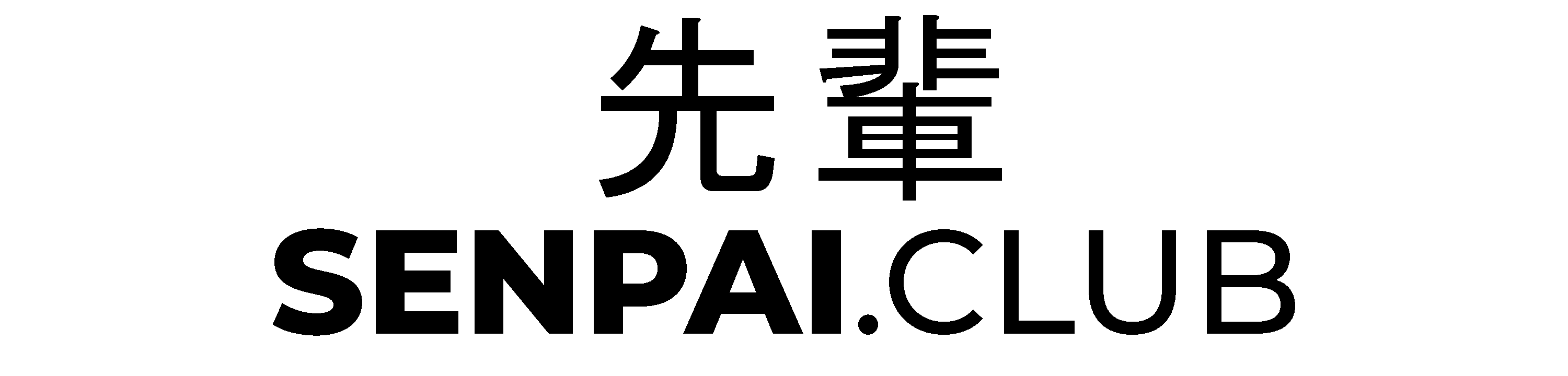A quick guide for Kubernetes on a Raspberry Pi (3, 3B, 4) cluster
A short and essential guide on how to get started with Kubernetes on your Raspberry Pi Cluster with different Pi versions.

While there are many guides on creating a cluster with Kubernetes there are less on how to create one with Raspberry Pi's (arm architecture) and even less for novices that explain in an easy way what to keep in mind when doing this.
When I started with this project I knew next to nothing about Kubernetes and what lies behind it. In this article, I will not go deeper into the material than setting it up correctly and deploying an example container (GitLab runner) from Docker hub.
Requirements
- Raspberry Pi (at least 2GB RAM is recommended for the master so go for RPi 4)
A quick overview of Kubernetes and the used programs
- kubeadm - master command for the cluster
- kubelet - this runs the containers
- kubectl - utility to control the cluster
- flannel - overlay network for network configuration
Installing kubeadm, kubelet and kubectl
apt-get update && apt-get install -y apt-transport-https curl
curl -s https://packages.cloud.google.com/apt/doc/apt-key.gpg | apt-key add -
cat <<EOF >/etc/apt/sources.list.d/kubernetes.list
deb https://apt.kubernetes.io/ kubernetes-xenial main
EOF
apt-get update
apt-get install -y kubelet kubeadm kubectl
apt-mark hold kubelet kubeadm kubectl
Initialize kubeadm (on master node only)
kubeadm init --apiserver-cert-extra-sans=<local ip of master node> --service-cidr 172.16.0.0/16 --pod-network-cidr=10.244.0.0/16
After initialization it will give you a command to join the cluster which shall be executed on all slave nodes. It will look something like this:
kubeadm join 192.168.0.66:6443 --token kgr932f.g3j3i453ji0t34 \
--discovery-token-ca-cert-hash sha256:f9i3fh39hf04h93iuh43g4jih3g4oiho3g4
Copy configuration
mkdir -p $HOME/.kube
sudo cp -i /etc/kubernetes/admin.conf $HOME/.kube/config
sudo chown $(id -u):$(id -g) $HOME/.kube/config
Install Flannel
kubectl apply -f https://raw.githubusercontent.com/coreos/flannel/62e44c867a2846fefb68bd5f178daf4da3095ccb/Documentation/kube-flannel.ymlExample container - gitlab runner
apiVersion: extensions/v1beta1
kind: Deployment
metadata:
name: gitlab-runner-arm
spec:
replicas: 4
template:
metadata:
labels:
arch: arm
spec:
containers:
- image: bostrot/gitlab-runner:latest
name: gitlab-runner-arm
# volumeMounts:
# - mountPath: /etc/gitlab-runner
# name: gitlab-etc
# - mountPath: /home/gitlab-runner
# name: gitlab-home
env:
- name: registrationToken
value: <token>
- name: description
value: <cluster name>
# volumes:
# - name: gitlab-etc
# emptyDir: {}
# - name: gitlab-home
# emptyDir: {}
Now you can create the container with kubectl apply -f runner.yml. You can shut it down with kubectl delete -f runner.yml.
Sources
Installing kubeadm, kubelet and kubectl - https://kubernetes.io/docs/setup/production-environment/tools/kubeadm/install-kubeadm/#installing-kubeadm-kubelet-and-kubectl (last visited Mar. 15, 2020)
The Kubernetes network model - https://kubernetes.io/docs/concepts/cluster-administration/networking/ (last visited Mar. 15, 2020)